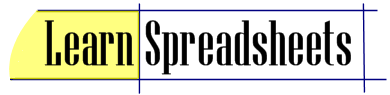The XPhi Blog posted some clear instructions on how to use forms to conduct surveys using Google Docs spreadsheets.
The post is entitled: Click-by-click instruction for creating surveys with Google Doc spreadsheets and forms
Tuesday, February 26, 2008
Change colors based on rules
If you ever wanted to have the color of a cell or the text in a cell change depending on the data in that cell, you can achieve that with the "change with rules" option in the color formats. This is best described in the Techbays Blog, in the post entitled:
Google Spreadsheet Changes Colors Based on Rules
Google Spreadsheet Changes Colors Based on Rules
Wednesday, November 28, 2007
Using Google Docs with ANY email account
"You mean I DON'T need to get a GMail account to use Google Docs?"
That's the response I usually get when I tell people that truism...
Worse than that is "You mean I CAN invite people to collaborate even if they don't use GMail?".... ugh...yes...
Now, I LOVE GMail - but, no, you don't need to use GMail to use other Google products which require a login... This video describes the process of creating a Google account using your current email address...
Here's where the confusion is: You DO need a GOOGLE ACCOUNT to use personalized Google products which require a login - but a Google Account can be created using ANY email address - it does NOT need to be a GMail address... It's like saying "to drive from New York to Ohio you need a vehicle - but that vehicle does not have to be a Toyota"... however, if you do happen to have a Toyota, than you already have a vehicle... and, in turn, if you are using GMail, than your GMail login actually IS a Google Account - so you're all set...
To get a GOOGLE ACCOUNT, you CAN use your current Hotmail, Yahoo, aol, Earthlink, whatever email account you currently use... and creating a Google account is an investment of about 1 minute.
The video uses a Yahoo email address as the example - but it's the same flow regardless of your email provider...
1 - click the "sign-in" link at the very top right of the Google seach page.
2 - click the "Create an Account Now" link at the bottom right of the sign-in page.
3 - enter your current email address and assign a password to it (this password will be used when you log in to Google - whether you want to use Docs, Calendar, iGoogle, Personalized Search, Groups, Finance, even Blogger or YouTube and more. This password does NOT effect your password you use at your email provider - so you can choose to use the same password you use there or a different one.
4 - fill out the remaining options, read the terms of service and click the submit button.
5 - Go to your email inbox (wherever that might be) and look for the auto-reply email from Google Accounts asking you to verify your email address. Open that email and click the link to verify that you received that email.
6 - Go to google.com and select whatever product you want to use! preferably "Documents" (better known as "Docs", but shown as "Documents" to make it more internationally translatable)....
You'll know when you are logged in to google when you see your email address (your Google Account ID now) at the top of the screen at google.com or any other Google product.
That's the response I usually get when I tell people that truism...
Worse than that is "You mean I CAN invite people to collaborate even if they don't use GMail?".... ugh...yes...
Now, I LOVE GMail - but, no, you don't need to use GMail to use other Google products which require a login... This video describes the process of creating a Google account using your current email address...
Here's where the confusion is: You DO need a GOOGLE ACCOUNT to use personalized Google products which require a login - but a Google Account can be created using ANY email address - it does NOT need to be a GMail address... It's like saying "to drive from New York to Ohio you need a vehicle - but that vehicle does not have to be a Toyota"... however, if you do happen to have a Toyota, than you already have a vehicle... and, in turn, if you are using GMail, than your GMail login actually IS a Google Account - so you're all set...
To get a GOOGLE ACCOUNT, you CAN use your current Hotmail, Yahoo, aol, Earthlink, whatever email account you currently use... and creating a Google account is an investment of about 1 minute.
The video uses a Yahoo email address as the example - but it's the same flow regardless of your email provider...
1 - click the "sign-in" link at the very top right of the Google seach page.
2 - click the "Create an Account Now" link at the bottom right of the sign-in page.
3 - enter your current email address and assign a password to it (this password will be used when you log in to Google - whether you want to use Docs, Calendar, iGoogle, Personalized Search, Groups, Finance, even Blogger or YouTube and more. This password does NOT effect your password you use at your email provider - so you can choose to use the same password you use there or a different one.
4 - fill out the remaining options, read the terms of service and click the submit button.
5 - Go to your email inbox (wherever that might be) and look for the auto-reply email from Google Accounts asking you to verify your email address. Open that email and click the link to verify that you received that email.
6 - Go to google.com and select whatever product you want to use! preferably "Documents" (better known as "Docs", but shown as "Documents" to make it more internationally translatable)....
You'll know when you are logged in to google when you see your email address (your Google Account ID now) at the top of the screen at google.com or any other Google product.
Monday, November 26, 2007
What would you like to learn?
I'm just getting some ideas ready for this site - and there's plenty of 'em... but please comment here on what you'd like to learn..... are you a beginner? Do you know what spreadsheets are but just need to know more before you're comfortable using them regularly? Or are you a well-skilled spreadsheetie and want to learn some expert techniques and formulas?
See you soon!
See you soon!
Subscribe to:
Posts (Atom)